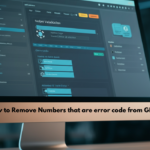Gaming is an escape a way to destress and have fun. But nothing shatters the excitement faster than running into stubborn errors. One such notorious issue is the “game_steam_ship.exe error BO6,” which has frustrated countless gamers. From crashes to failed game launches, this error can quickly put a damper on your gaming experience.
Don’t worry resolving it is simpler than you think! This guide will explain the causes of the “game_steam_ship.exe error BO6” and walk you through proven solutions to get you back in the game.
What Is the “game_steam_ship.exe Error BO6”?
At its core, the “game_steam_ship.exe error BO6” is an execution error that prevents the game from loading or running properly. Here’s what might trigger the error:
- The game’s critical files fail to execute due to corruption.
- Conflicts between the game software and your operating system.
- Outdated software, drivers, or system resources falling short of the game’s requirements.
This issue often shows up in Steam-launched games, particularly multiplayer or resource-intensive titles. If you’ve encountered this problem, the good news is that it’s usually fixable with a few troubleshooting steps.
Top Causes of the “game_steam_ship.exe Error BO6”
Before jumping into the solutions, take a moment to understand what might be causing this error. Common culprits include:
- Outdated Graphics Drivers
Your GPU drivers control how your game interacts with your graphics card. If these are outdated, they can trigger crashes and errors.
- Corrupted Game Files
Missing or damaged game files can halt the game’s startup process.
- Insufficient System Resources
Your system might not have the necessary hardware or memory to support the game.
- Antivirus Interference
Sometimes, antivirus programs incorrectly flag game files as threats, blocking their execution.
- Outdated Operating System or DirectX
An outdated operating system or version of DirectX may result in compatibility issues.
Solutions to Fix the “game_steam_ship.exe Error BO6”
Now that we know the possible causes, here are step-by-step solutions to tackle the error effectively:
1. Verify the Game Files on Steam
Steam offers a built-in feature to automatically detect and repair corrupted or missing game files. Here’s how to use it:
- Open Steam and go to your Library.
- Right-click on the affected game and select Properties.
- Navigate to the Local Files tab.
- Click Verify Integrity of Game Files.
Steam will scan the game files and fix any issues. Once this is complete, try launching the game again.
2. Update Your Graphics Drivers
Outdated GPU drivers are one of the leading causes of this error. To update yours:
- Visit the official site for your GPU (e.g., NVIDIA, AMD, or Intel).
- Download the latest drivers for your graphics card.
- Install the update and restart your system.
Pro Tip: Use driver management tools like GeForce Experience or AMD Software for seamless updates.
3. Run the Game as Administrator
Sometimes, a lack of permissions can prevent the game from launching properly. Running the game as an administrator might resolve the issue:
- Right-click on the game’s executable file or shortcut.
- Select Run as Administrator from the menu.
If this works, you can set the game to always run with admin permissions by:
- Right-clicking the executable and selecting Properties.
- Navigating to the Compatibility tab.
- Checking the box for Run this program as an administrator and clicking Apply.
4. Disable Antivirus Temporarily
Overprotective antivirus software can mistakenly block game files. Follow these steps:
- Open your antivirus program and disable real-time protection temporarily.
- Try launching the game to see if the error persists.
- If resolved, whitelist or exclude the game’s folder from the antivirus scans.
Remember to re-enable your antivirus afterward to keep your system secure.
5. Update Your Operating System and DirectX
An outdated OS or an older version of DirectX can cause compatibility issues. Update them as follows:
- For Windows updates, head to Settings > Update & Security > Windows Update, then click Check for Updates.
- For DirectX, download the latest version from Microsoft’s official site.
6. Reinstall the Game
If none of the above solutions work, a fresh installation may be your best bet:
- Uninstall the game via Steam.
- Restart your computer.
- Reinstall the game from Steam, ensuring the installation drive has enough free space.
7. Check System Requirements
Before reinstalling, confirm that your computer meets the game’s minimum and recommended hardware requirements. If not, upgrading your hardware could resolve the issue.
Additional Tips for a Smoother Gaming Experience
Here are a few bonus tips to improve overall game performance and avoid future errors:
- Close Background Applications
Free up resources by closing unnecessary apps running in the background. Use the Task Manager (Ctrl + Shift + Esc on Windows) to identify and close such programs.
- Use Compatibility Mode
If you’re still facing issues, try running the game in Compatibility Mode for your version of Windows. Right-click the game executable, go to Properties > Compatibility, and choose a compatible Windows version.
- Keep Your PC Clean
Clean your PC regularly by updating drivers, removing junk files, and organizing your storage. Tools like CCleaner can help optimize your system.
Get Back in the Game!
Facing errors like the “game_steam_ship.exe error BO6” can be frustrating, but they don’t have to ruin your gaming experience. By following the steps in this guide verifying game files, updating drivers, and ensuring your system meets the game’s requirements you can resolve the issue and get back to gaming in no time.
If the problem persists, reach out to the game developer’s support team or check community forums for additional guidance.
Your gaming escape is just a few fixes away—happy gaming!