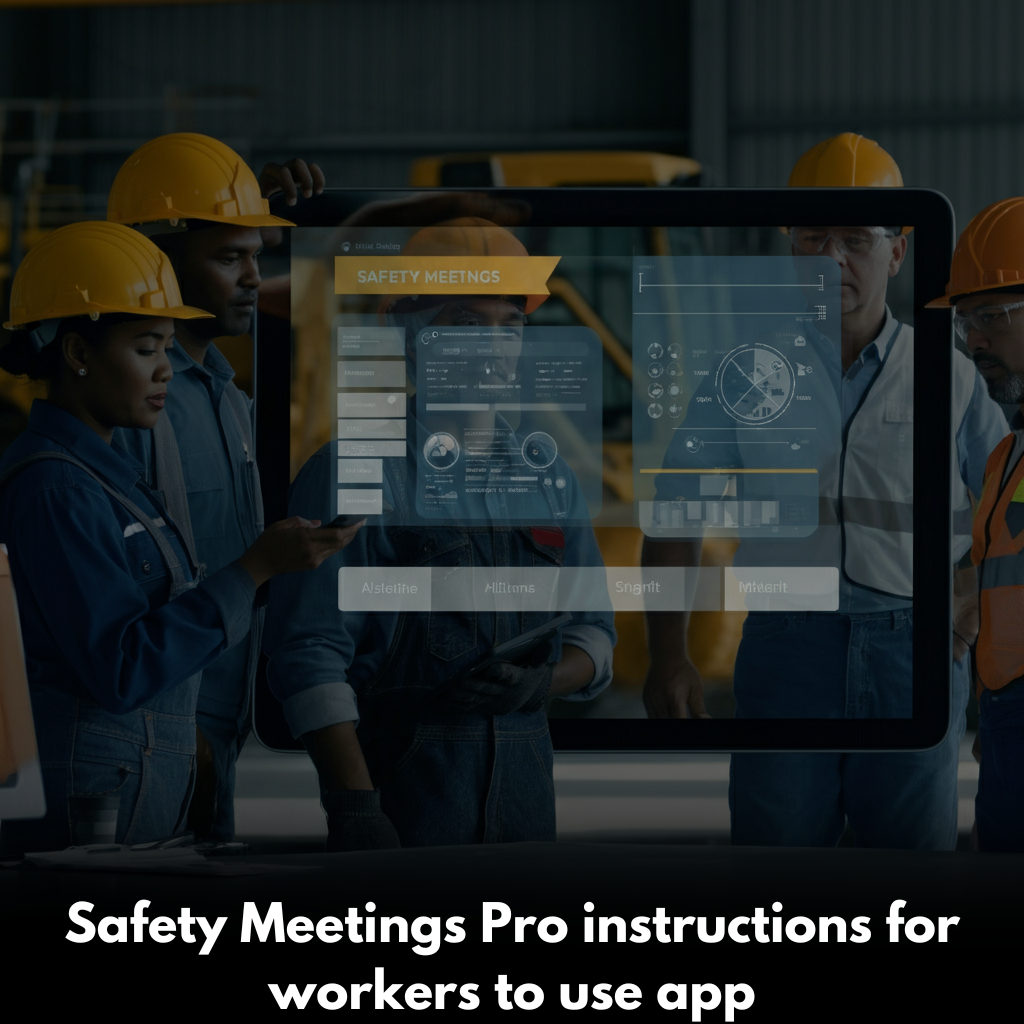When it comes to workplace safety, precision and efficiency are everything. The Safety Meetings Pro app is changing the game for companies looking to make safety meetings seamless, recordkeeping effortless, and compliance stress-free. Whether you’re an employee, a team lead, or part of the corporate safety team, this guide will walk you through everything you need to know to confidently use the app as part of your daily operations.
Introduction to the Safety Meetings Pro App
Safety Meetings Pro is a robust, user-friendly mobile app designed to simplify workplace safety meeting documentation. From capturing attendance records to reviewing important safety topics and signing documents digitally, the app is your one-stop solution.
If you’re ready to improve your safety meeting processes, reduce paperwork, and streamline compliance with OSHA and other regulatory bodies, this guide is here to help you get started.
Why Use Safety Meetings Pro?
- Efficiency: Forget clipboards and paperwork. Everything is digital and organized in one place.
- Compliance Made Easy: Meeting data, logs, and signatures are securely stored in the cloud for future audits.
- Flexibility: Whether you lead group safety meetings or prefer sessions on your own device, the app works for various team setups.
Step-by-Step Instructions for Using Safety Meetings Pro
Step 1: Download and Install the App
Before you begin, make sure you have a compatible mobile device with internet access.
For iOS Devices
- Open the Apple App Store.
- Search for “Safety Meetings Pro.”
- Click the “Install” button and wait for the installation to complete.
For Android Devices
- Open the Google Play Store.
- Search for “Safety Meetings Pro.”
- Select “Install” to download and install the app.
Once installed, ensure you have access to the login credentials provided by your employer or safety administrator.
Step 2: Logging into the App
The first step is to log in. Here’s how you can do it easily:
- Open the App on your installed device.
- Use the username and password given to you by your administrator.
- For first-time users, you may need to complete any missing profile details as guided by your company’s safety coordinator.
Expert Tip: If you forget your login credentials, use the “Forgot Password” feature or contact your administrator for support.
Step 3: Navigating the App
The app has an intuitive interface with key sections to help you manage your meetings efficiently.
- Dashboard: Quickly view upcoming safety meetings, pending actions, and important reminders.
- Directory: Access contacts and your role-specific permissions (Presenter, Laborer, or Sign Access).
Pro Tip: Familiarize yourself with the app layout before your next safety meeting to save time and avoid fumbling.
Step 4: Attending Safety Meetings
The app supports Presenter-Led (Group) meetings and Individual (Crew Member) sessions. Follow these steps depending on your setup.
For Group Meetings (Presenter-Led)
- The presenter records the meeting on a designated device.
- Attendees will see meeting information prompts on their screens, including safety topics to review.
- Once the presenter concludes the meeting, attendees can sign digitally to confirm participation.
For Individual Sessions (Crew Member)
- Log into the app at the scheduled meeting time.
- Read through the safety topic, checklist, and any other materials provided.
- After completing the review, follow the in-app prompts to digitally sign and confirm your attendance.
Tip for Presenters: Ensure Wi-Fi connectivity when recording meeting data to prevent unsaved changes.
Step 5: Signing with the Digital Signature Feature
The digital signature feature ensures security, accuracy, and compliance.
- Use your finger or a stylus on the device’s touchscreen.
- If you make a mistake, tap “Clear” to erase your signature and try again.
- Once submitted, the signature is securely stored alongside meeting records for easy retrieval during OSHA inspections.
Did You Know? Signatures saved in the app are time-stamped to ensure accuracy and transparency during audits.
Step 6: Submitting Meeting Data
When the meeting ends, submitting the data is easy as a tap.
- Tap “Submit” once you’ve signed the log.
- The app will display a confirmation screen summarizing your attendance and key points.
- Depending on permissions, you may download or email a PDF attendance report to your administrator.
Tip: Double-check that you’re connected to the internet before submitting, as offline submissions may not save properly.
Step 7: Leveraging Additional Features
Incident Reporting
- Need to report a safety incident or near-miss? Navigate to the Incident Reporting section.
- Complete all relevant fields and attach photos or notes as needed.
Help and FAQs
- Stuck with something? Access the Help section via app settings for quick solutions or contact customer support directly.
Safety Topics Library
- Browse curated safety topics to stay informed and prepared for future meetings.
Pro User Tip: Bookmark frequently used features in the app for quick access during busy work periods.
FAQs
1. What should I do if I forget my login credentials?
Simply click the “Forgot Password” option on the login screen to reset your credentials. If you’re still unable to log in, contact your safety coordinator or administrator.
2. Can I use the app offline?
The app requires an internet connection to ensure real-time updates of meeting records and submissions. Offline usage may result in unsynchronized data.
3. Are my signatures legally binding?
Yes! Digital signatures in Safety Meetings Pro meet regulatory requirements and are securely stored with time-stamped meeting logs.
4. What if I want to switch devices?
Your data is securely stored in the cloud. You can simply download the app on your new device and log in with your existing credentials.
5. How do I report a technical issue?
Access the app’s Help section to troubleshoot common issues or contact support directly via the settings menu.
Take Control of Your Safety Meetings
By integrating Safety Meetings Pro into your workplace, you’re taking a step forward in ensuring a safe, efficient, and compliant environment for your team. The app isn’t just a tool it’s a commitment to fostering a safety-first culture.
Looking to master the app or optimize your usage? Explore expert guides and additional features to make the most of Safety Meetings Pro.